SQL Server 2008 R2 errors fix. Steps for error free install SQL 2012
1. SQL Repair and how to make clean uninstall SQL Server 2008 or 2005 or SQL Server 2012?
Before install or after every unsuccessful attempt for install you need to clean the Windows from all remnants. Uninstall everything starting with Microsoft SQL*. Uninstall everything starting with SQL* as well. For example some versions call “Microsoft SQL Server System CLR Types” as “SQL Server System CLR Types”, so you need to scroll down and take a look for programs beginning with SQL*. Uninstall “Microsoft Visual Studio Tools for Application 2.0”. It is a part of SQL Server 2008 and SQL Server 2012 and will be installed automatically. The same is valid for “MSXML 6 Service Pack 2”.
Do not uninstall “Microsoft SQL Server Compact 3.5” because Visual Studio will not be able to open solutions and will complain unable to show all project data. This module is to support *.sdf files. However you can disable .sdf files in your project "Tools" -> "Options" -> "Text Editor" -> "C/C++" -> "Advanced" -> "Disable Database" option to true.
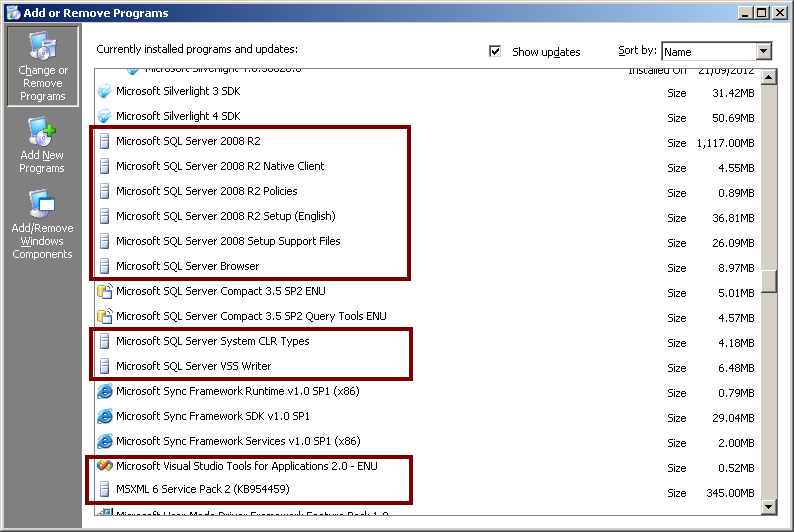
Typically for Microsoft OS uninstalling a program from “Add Remove Programs” doesn’t mean that you really remove it. Files and registry pollution remain. To finish uninstallation:
- Delete folder “Microsoft SQL Server” from c:\Program Files
- Delete folder c:\Documents and Settings\Administrator\Application Data\Microsoft\Microsoft SQL Server
- run regedit.exe (Start->Run), and delete key HKEY_LOCAL_MACHINE\SOFTWARE\Microsoft\Microsoft SQL Server
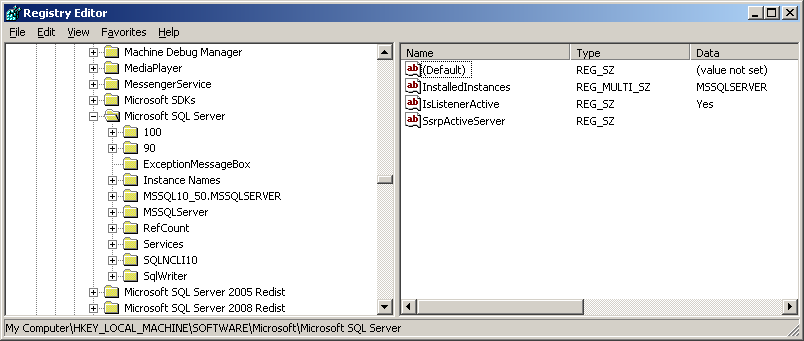
If you not clear the registry the new installation will spot old name of SQL instance and will prompt for new different name and the old instance name will continue to pop-up in every list of the new installation and after. If you choose the same name an error will appear “There are validation errors on this page. Click OK to close this dialog box. Review errors at the bottom of the setup page, then provide valid parameters or click Help for more information.”
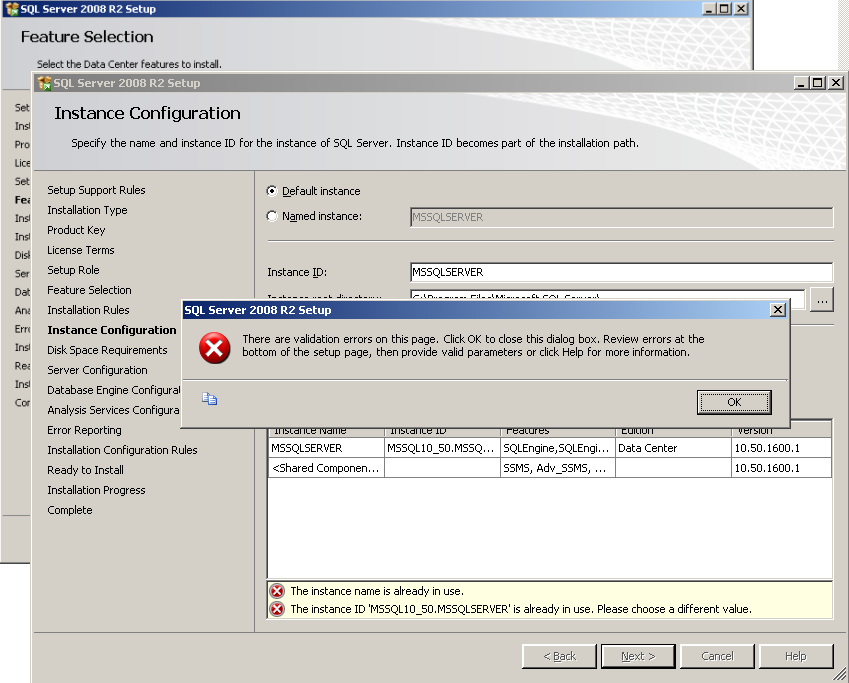
2. Prepare to install SQL Server 2008, SQL Server 2008 R2, SQL Server 2012.
Repair the .NET package if you have it installed already and restart. Recommend if you have installed .net framework a long time ago. Required version is 3.5. Stop Firewall and antivirus programs.
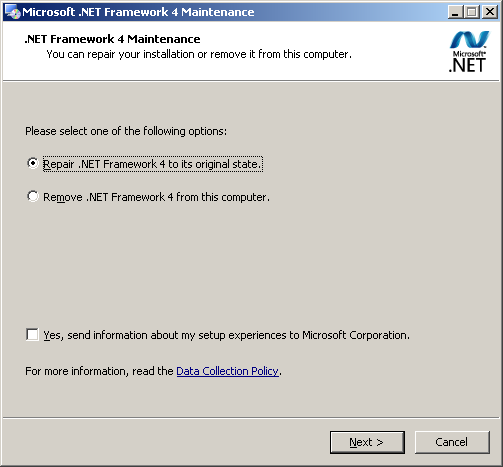
3. Start setup and choose installation of SQL Server 2008 R2 or SQL Server 2012
Installation -> New Installation or add features to an existing
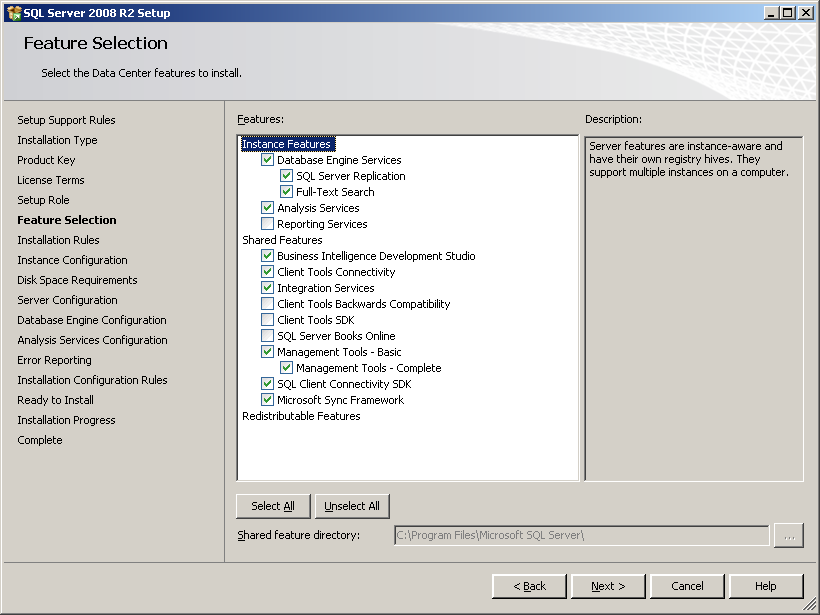
Choose account NT AUTHORITY\SYSTEM especially if you install it on Windows 2003. For windows Windows Server 2012 R2 both NT AUTHORITY\NETWORKSERVICE and NT AUTHORITY\SYSTEM work. But if any issues install with NT AUTHORITY\SYSTEM.
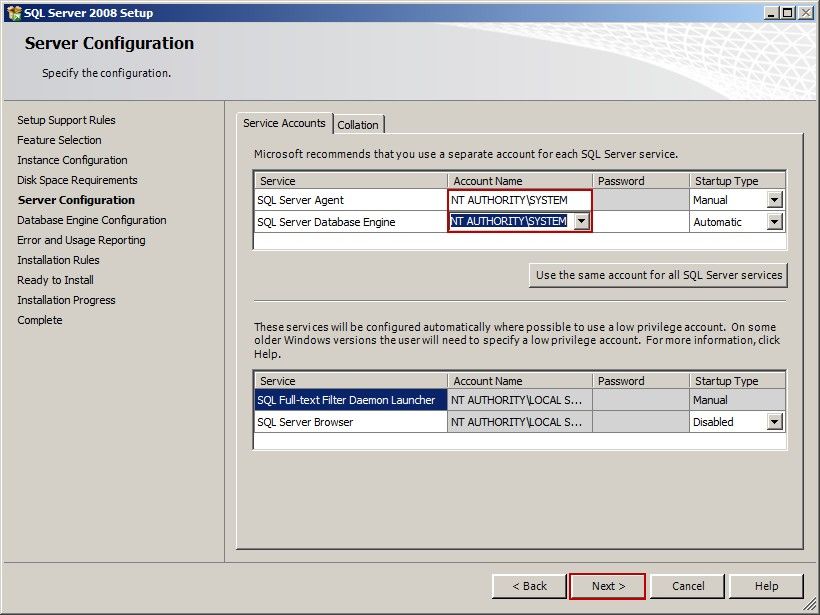
4. Installation of SQL 2008 R2 or SQL Server 2012 exit silent without error or warning
This happen when previous installation have canceled or failed. To fix this uninstall SQL Server 2008 or 2012 setup support files or repeat step 1.
5. MsiGetProductInfo failed to retrieve ProductVersion for package with Product Code Error code 1605
If you get error like:
MsiGetProductInfo failed to retrieve ProductVersion for package with Product Code = '{F626B054-787E-481D-83E0-BC6A57B056D5}'.
- Take the first chunk of shown GUID and reverse it. In my case this is F626B054, so write it in opposite 450B626F
- run regedit.exe (Start->Run type regedit)
- Open HKEY_CLASSES_ROOT\Installer\UpgradeCodes.
- Find a match of 450B626F. Make backup and delete the parent key.
- Then run the setup again. You may need to do this step for few GUID errors
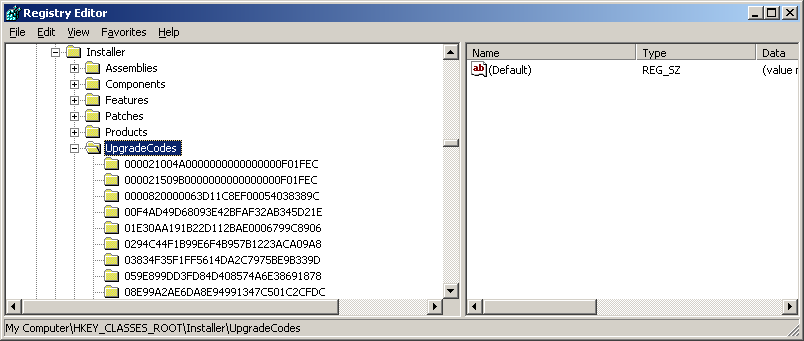
6. The MOF compiler could not connect with the WMI server
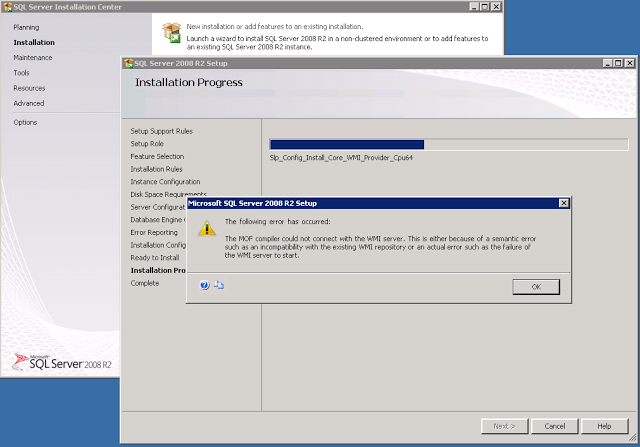
The specified module could not be found. 'C:\Program Files\Microsoft SQL Server\100\Shared\sqlmgmproviderxpsp2up.mof' not found!
You can find detailed log of your installation in c:\Program Files\Microsoft SQL Server\100\Setup Bootstrap\Log\<datetime>\detail.txt.
Open Administrative Tools-> Computer Management->WMI Control->Properties check the situation of WMI. You need to rebuild WMI repository. How to rebuild check the steps below:
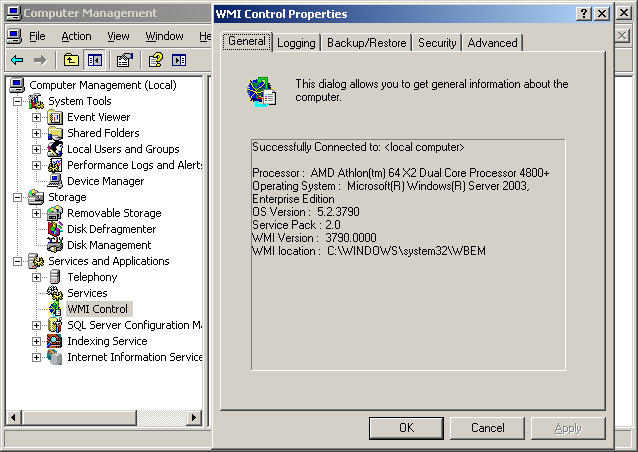
- Create an empty text file WMIfix.txt
- Open it and copy-paste this into it
@echo on
cd /d c:\temp
if not exist %windir%\system32\wbem goto TryInstall
cd /d %windir%\system32\wbem
net stop winmgmt
winmgmt /kill
if exist Rep_bak rd Rep_bak /s /q
rename Repository Rep_bak
for %%i in (*.dll) do RegSvr32 -s %%i
for %%i in (*.exe) do call :FixSrv %%i
for %%i in (*.mof,*.mfl) do Mofcomp %%i
net start winmgmt
goto End
:FixSrv
if /I (%1) == (wbemcntl.exe) goto SkipSrv
if /I (%1) == (wbemtest.exe) goto SkipSrv
if /I (%1) == (mofcomp.exe) goto SkipSrv
%1 /RegServer
:SkipSrv
goto End
:TryInstall
if not exist wmicore.exe goto End
wmicore /s
net start winmgmt
:End
- Save file and rename it as WMIfix.bat
- In cmd type net stop winmgmt. This will stop WMY service. Make backup and delete %SystemRoot%\System32\Wbem\Repository\ for example mine is in c:\WINDOWS\system32\wbem\Repository\. If you are not able to delete it try to run in Safe Mode or delete it through another Windows instance.
- Start WMIfix.bat
- Restart
- Open installation folder-> X86 Folder, then start "landingpage.exe", again "Installation section" choose 'New Sql Server Stand-alone Installation' it will ask you to locate your installation file using Dialog Box, just locate the "setup.exe" or X86 Folder.
7. The filename, directory name, or volume label syntax is incorrect.
The following error has occurred:
The filename, directory name, or volume label syntax is incorrect.
Click 'Retry' to retry the failed action, or click 'Cancel' to cancel this action and continue setup.
For help, click: http://go.microsoft.com/fwlink?LinkID=20476&ProdName=Microsoft+SQL+Server&EvtSrc=setup.rll&EvtID=50000&ProdVer=10.50.1600.1&EvtType=0x08794D23%25400x8617642E
You can find detailed log of this error installation in c:\Program Files\Microsoft SQL Server\100\Setup Bootstrap\Log\<datetime>\detail.txt:
2014-04-16 01:46:14 Slp: Sco: Root DirectoryEntry object already open
2014-04-16 01:46:14 Slp: Sco: User group existence already verified - returning true for SQLServerMSSQLUser$TIGAR4E$MSSQLSERVER
2014-04-16 01:46:14 Slp: Sco.UserGroup.Rename - Exception The filename, directory name, or volume label syntax is incorrect.
2014-04-16 01:46:14 Slp: Prompting user if they want to retry this action due to the following failure:
2014-04-16 01:46:14 Slp: ----------------------------------------
2014-04-16 01:46:14 Slp: The following is an exception stack listing the exceptions in outermost to innermost order
2014-04-16 01:46:14 Slp: Inner exceptions are being indented
2014-04-16 01:46:14 Slp:
2014-04-16 01:46:14 Slp: Exception type: Microsoft.SqlServer.Configuration.Sco.ScoException
2014-04-16 01:46:14 Slp: Message:
2014-04-16 01:46:14 Slp: The filename, directory name, or volume label syntax is incorrect.
2014-04-16 01:46:14 Slp:
2014-04-16 01:46:14 Slp: Data:
2014-04-16 01:46:14 Slp: WatsonData = SQLServerMSSQLUser$TIGAR4E$MSSQLSERVER@SQLServerMSSQLUser$TIGAR4E$MSSQLSERVER
2014-04-16 01:46:14 Slp: DisableRetry = true
2014-04-16 01:46:14 Slp: Inner exception type: System.Runtime.InteropServices.COMException
2014-04-16 01:46:14 Slp: Message:
2014-04-16 01:46:14 Slp: The filename, directory name, or volume label syntax is incorrect.
2014-04-16 01:46:14 Slp:
2014-04-16 01:46:14 Slp: Stack:
2014-04-16 01:46:14 Slp: at System.DirectoryServices.DirectoryEntry.Bind(Boolean throwIfFail)
2014-04-16 01:46:14 Slp: at System.DirectoryServices.DirectoryEntry.Bind()
2014-04-16 01:46:14 Slp: at System.DirectoryServices.DirectoryEntry.get_Parent()
2014-04-16 01:46:14 Slp: at System.DirectoryServices.DirectoryEntry.Rename(String newName)
2014-04-16 01:46:14 Slp: at Microsoft.SqlServer.Configuration.Sco.UserGroup.Rename(String newUserGroupName)
2014-04-16 01:46:14 Slp: ----------------------------------------
Start Workstation service in Administrative Tools->Services. If you don’t have this service then install it, Network Connections -> right-click your connected network adapter and select properties. Click "Install", select "Client" and click "Add...". Select "Client for Microsoft Networks" and click "OK". Now go through the installation wizard. Once you've finished, go to Start -> Control Panel -> Administrative Tools -> Services and you should now have the service, Workstation. Now start the installation of SQL 2008 R2 or SQL 2012 from the beginning.
8. Cannot connect to local. A network-related or instance specific error occurred. Could not open a connection to SQL Server Error: 53
A network-related or instance-specific error occurred while establishing a connection to SQL Server. The server was not found or was not accessible. Verify that the instance name is correct and that SQL Server is configured to allow remote connections. (provider: Named Pipes Provider, error: 40 - Could not open a connection to SQL Server) (Microsoft SQL Server, Error: 53).
Start the SQL Server services in Control Panel -> Administrative Tools -> Services especially if you are with windows 2012. Due security issues windows 2012 doesn’t allow automatically run of that services, whilst windows 2003 have no problem with that. Start Administrative Tools->Services start SQL Server and SQL Server Agent. Now Run Start-> Microsoft SQL Server 2008 R2 -> Configuration Tools-> SQL Server Configuration Manager”, go to SQL Native client 10.0 Configuration -> Aliases and delete everything. Aliases must be empty.Go in SQL Native client 10.0 Configuration -> Client Protocols -> TCP/IP and check default port should be 1433. Check same in SQL Server Network Configuration->Protocols for->TCP/IP.
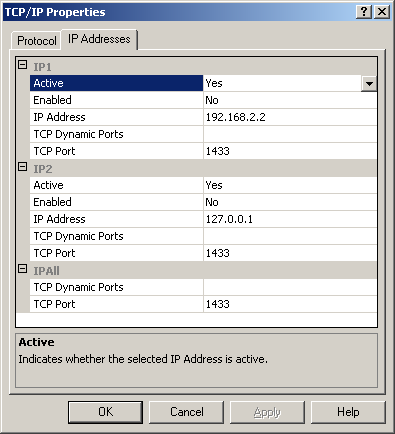
Check whether port is open or is not blocked by Firewall. In cmd type
telnet 127.0.0.1 1433
If you have problem with outside network connection then check reaching the port with the corresponding IP of the SQL machine.
telnet IP 1433
Try to connect using Server Name “(local)” type it with brackets, or “PCNAME\MSSQLSERVER” where PCNAME is name of the computer, MSSQLSERVER is name of SQL instance (MSSQLSERVER is the default name).
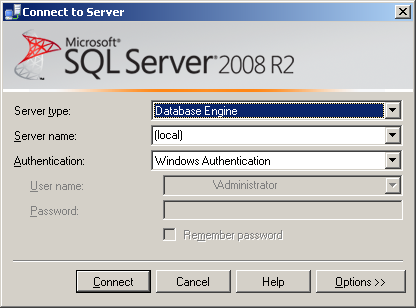
9. How to send SMS from SQL server 2008/2012? How to send Two-Factor Authentication (2FA) security SMS?
Just find Cybercom sms marketing software free download and install our gsm sms software. Inside you will find two parts - sms software for pc and sms gateway for website, just take a look on that short video that will show you how to send sms from SQL server 2008 r2. You don’t need to buy bulk sms software, you can try Cybercom bulk sms software free download and setup as low cost sms gateway. It is simple solution providing bulk sms for business:
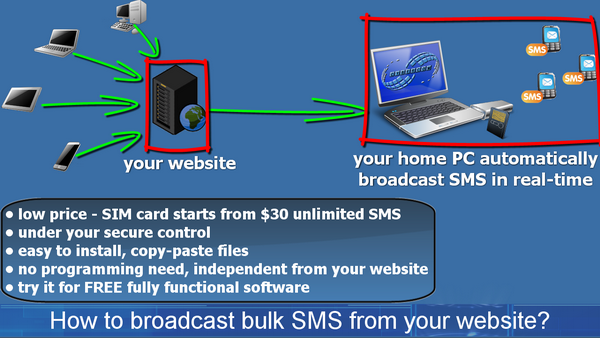
First install the software to send sms from pc and make few tests to send bulk sms excel. Second, deploy Cybercom web sms services on your hosting where SQL server database is located. Copy the files from WebSMS folder to subdomain folder in your main domain website. You don’t need to touch any setting on your database, you don’t need to open your SQL server database for connections outside from your website. You can do sending sms from website in real-time as configuring the WebSMS to use same DefaultConnection string as your Web.config. Thereby WebSMS will take the data from your SQL Server Database and will generate the smses. Then Cybercom sms software downloads all sms to you PC automatically and sms broadcast software delivers to all recipients’ mobile phones.
Once you setup the online sms system you can start bulk sms from pc any time you want to send free sms online. Cybercom sms marketing software is effective bulk sms tool for small business sms solutions with small limited budget and unpredictable mass sms flow or sms campaigns.
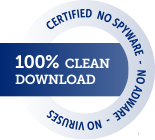

Comments
hello Mr. https://www.google.com/?googlegooglegooglegooglegooglegooglegooglegooglegooglegoogle
hello Mr. https://www.google.com/?googlegooglegooglegooglegooglegooglegooglegooglegooglegoogle
Mister misery 1901 https://www.google.com/
Hello to all
In this difficult span, I love you all
Rise your strain and friends
Thanks guys this was very helpful for troubleshooting SQL Server 2008 re-installation on windows 10
Install with a separate Administrator account.
Create a users > Add to Administrators group and execute the setup with that user.
Worked for me
Upgrade is not working . Features are disabled .
Dear Cybercom.com.au Team,
first of all a big big big thanks for providing such resolution to below issue
"The MOF compiler could not connect with the WMI server"
I'm struggling with this issue from past 2 weeks and almost i lost my hope, but luckily i found article that you provided and just followed as mentioned above and its amazing!!!!! as i did it successfully...Yahoooooooooo!!... Cheeerssss guys...
Thanks a ton to all the Cybercom.com.au team.
Hello, for question 6, I have the same but the answer that you have give don't work in mine.
Can you help me please ?
Dear Cybercom.com.au,
I contacting you I have because I face on Error 6 in this page :
http://www.cybercom.com.au/SQL-Server-2008-R2-errors-fix-Steps-for-error-free-install-SQL-2012.
I have try solution that you have post but he doesn't work.
Please can you help me to fix it?
Thaks